With the increasing SERP Competition, the concept of SERP user experience and SERP uniqueness are gaining momentum. The easiest way to get noticed in SERP and improve your CTR would be to add structured data markup to your website. Structured data or Schema markup is a standardized coding format to help Google better interpret your web page content so that it can return more useful results for your website in search listings and other Google platforms.
By adding structured data to your website, Google displays rich snippets for your web pages in search listings which improves the CTR (Click Through Rate) of your web pages which results in better traffic and a possible boost in rankings. As structured data is a coding format, it can sometimes become difficult to directly implement the JSON-LD structured data code on the website. For such a case, we can use free tag management solution called Google Tag Manager.
Google Tag Manager is a free tool provided by Google to help marketers add website tags without editing any code manually on the website. Here we are going to add a Local Business JSON-LD Structured data code on the website using Google Tag Manager.
I am assuming you already have set up a Google Tag Manager Account for implementing the structured data for your website
Below are the Step by Step guide to add Local Business JSON-LD Schema Markup for your website using Google Tag Manager
Step 1 – Create JSON-LD Schema Markup for your Web Page
For creating JSON-LD Schema Markup, we can a use a tool called Google Structured Data Markup Helper or any other JSON – LD Schema generator tool that you prefer. If you are using Google Structured Data Markup Helper, just tag each Web Page Element to create the corresponding Schema Markup.
After tagging you will get the full schema Markup in JSON-LD Format for your local Business Page.

Step 2 – Create New Custom HTML Tag in Google Tag Manager
In Google Tag Manager, click new Tag and Select Custom HTML Tag as the Tag type and provide a name for the tag. For E.g.: ‘Local Business Structured Data Tag’

Step 3 – Paste the Created JSON-LD Schema Markup to Custom HTML Tag
In the next step, just paste the newly created JSON-LD Schema Markup in the Text box of Custom HTML Tag

Step 4 – Create a Page View Trigger for your Custom HTML Tag
After implementing the tag, you need to create a page view trigger so that the tag fires based on your triggers’ firing rule.

Step 5 – Configure the Page view Trigger
Here you need to configure the page view trigger by selecting all page views as trigger type. You also need to set up the firing rule by selecting all page views for the tag to fire on all website pages or select some page views to fire only on a single web page with the needed condition depending on your implementation plans. After naming and configuring the trigger, save the trigger.

Step 6 – Save the Custom HTML Tag
After adding the configured trigger to the custom HTML tag, save the tag by clicking the save button on upper right-hand side corner of your Google tag manager console.
Step 7 – Check firing of the tag on the live website using Preview and Debug Mode
After saving the tag, check whether the tag fires on the live website using Preview and Debug mode in Google Tag Manager.
For that click preview button on right-hand side corner.
Then go to the live website on another tab to check the firing of schema markup tag.

Step 8 – Create a New Version and publish your container
If the tag fires on the live website in Preview and Debug mode, then create a new version in Google tag manager and publish your container to make the changes live on the website.

Step 9 – Validate your Schema Markup using Google Structured Data Testing Tool
You can check whether your schema markup was correctly implemented by specifying the URL or pasting the schema code in Google Structured Data Testing Tool. If the tool shows no errors or warnings then you can be sure of your implementation.

Conclusion
As the competition to get that valuable Click in the SERP has become fierce, the importance of adding structured data to the website has become an inevitable part of an SEO Strategy. By adding schema markup to the website, you make your SERP listing unique which will ultimately result in better traffic, leads and sales for your website. With the help of Google Tag Manager, SEO’s and Digital Marketers can now easily implement the schema markup without bothering the technical team. To capitalize its huge benefits, I urge all fellow marketers to implement structured data to their website as soon as possible.
If you have added structured data to your website using Google Tag Manager then do share your experience with us in our comments section below.






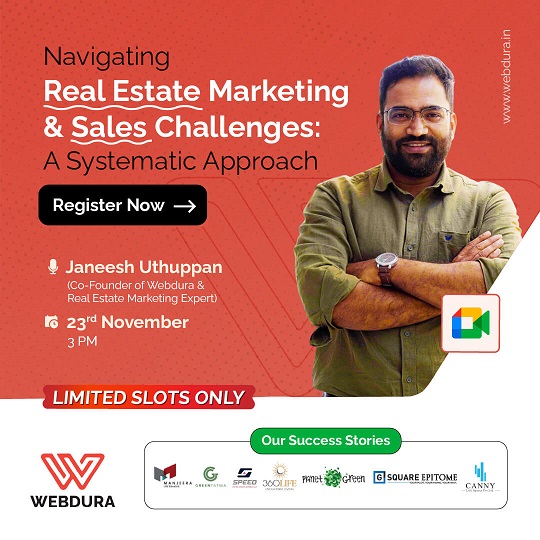
Comments