It’s been more than a decade since the digital marketing revolution has overtaken traditional means of marketing, and the best part about this is the fact that we can track each and every move of our potential customers using tracking tools like Google Analytics. Yes, with Google analytics, it is possible to track all website visitors with their traffic source, device, location, gender and many more valuable customer data easily. But, for tracking all these useful data, Google Analytics need an ID called ‘Google Analytics Property Tracking ID’ along with its tracking code.
This particular code and ID has to be placed on all website pages which need to be tracked by Google Analytics. It is to be noted that the tracking code and tracking ID are only useful for collecting user data from websites or web apps. For collecting user data apart from other sources like from Mobile Apps, we need to implement Google Analytics SDK. For point of sale or digital devices like Kiosk or Game consoles, we can make use of the Google Analytics Measurement Protocol. Since this article deals with website tracking, let’s see how to find Google Analytics Tracking Id and code in a Google Analytics Account for collecting website data.
How to Find Google Analytics Property Tracking Id and Tracking Code
Assuming you already have a google analytics account and property, let’s go through this step by step guide to find your Google Analytics Property Tracking Id and Code:
Sign in to Google Analytics Account
The first step in finding your google analytics tracking id is to Sign in to your Google Analytics Account
Select your Google Analytics Account
Next, Select an Account from the list of your Google Analytics accounts
Select your Google Analytics Property
In your selected Google Analytics Account, select a Property if you have more than one property in your account
Select Your Google Analytics View
In your selected Google Analytics Property, select a view if you have more than one view (Master, Work, Test) created in your property
Click Admin and Enter into Google Analytics Admin Panel
After selecting a view, click Admin at the bottom of your Google Analytics Reporting Interface.
Click Tracking Info under Property Column in Admin Panel
After Entering into your Administration Panel, Under Property Column, Click Tracking Info
Select Tracking Code option from list of Tracking info Options
After Clicking Tracking Info, Select Tracking Code option from list of Tracking Info drop down options
View your Google Analytics Property Tracking ID
Now you can see the tracking Id of your Google Analytics Property
View your Google Analytics Property Tracking Code
Below that you will see a script which is your Google Analytics Property Tracking Code which also included your tracking ID
Now, If you wish to track your website pages then copy this code and paste on all pages which you need to track using Google Analytics tool.
Conclusion
Using this Google Analytics Tracking ID and Code, it is possible to monitor all website data in your Google Analytics Interface, which comes free to its Users. With Google Analytics, we can pinpoint our most profitable traffic source which can help us to invest our resources in the right marketing channel. As Google Analytics is nothing without its tracking id and tracking code, I guess the above article proved helpful in finding the most critical aspect of Google Analytics Tool .


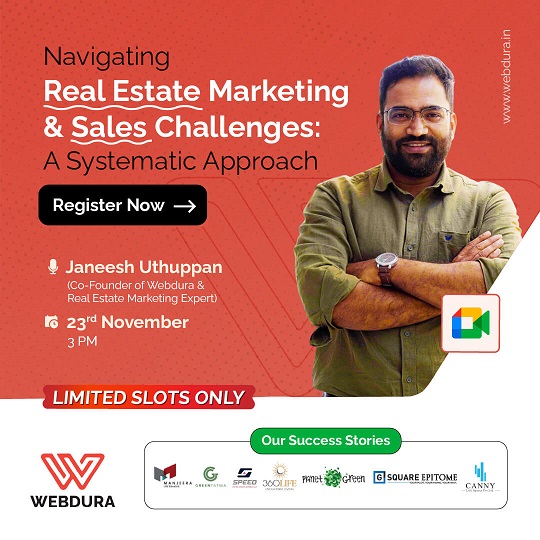
Comments